C++ 环境搭建 - Qt
1 准备工作
1.1 Qt 5.15.x
以Qt5.12为例,其他版本类似
1.2 SDK下载
请联系客户顾问获取。
1.3 示例代码下载
请联系客户顾问获取。
2 CMake项目配置
完整的CMakeLists.txt文件详见示例文件
3 代码修改
3.1 预编译头文件
pch.h或者stdafx.h中增加:
cpp
#include "AnyUIQt.h"
// 名字空间简写
namespace Ad = anycore;3.2 SDK初始化和释放
在 int main函数中初始化:
cpp
int main(int argc, char *argv[])
{
std::filesystem::path path(argv[0]);
Ad::GlobalInstance::Initialize(Ad::Path::A2W(path.string()));
QApplication a(argc, argv);
MyMainWindow w; //主窗口
w.show();
int ret = a.exec();
Ad::GlobalInstance::Destroy();
return ret;
}3.2 View初始化
在.ui文件中增加AuWindow3d控件。选择一个QtWidget控件后提升为AuWidget3d控件:
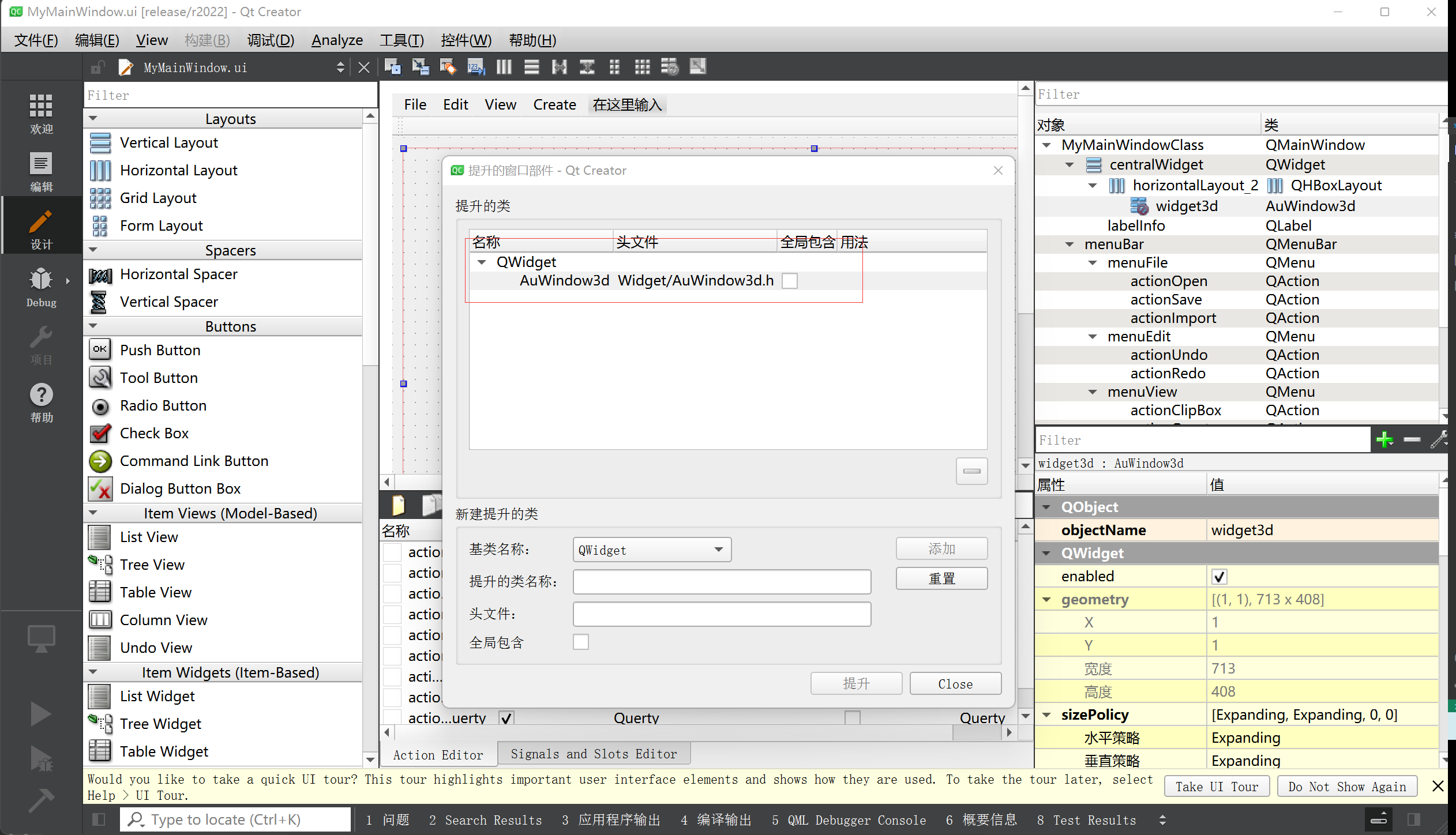
响应一下图元选择命令:
cpp
MyMainWindow::MyMainWindow(...)
{
...
ui.widget3d->SelectionChanged = [this](const anycore::PickedResult& item)
{
this->SelectionChanged(item);
};
...
}3.3 导入一个模型
cpp
void MyMainWindow::ImportModel()
{
auto fileName = QFileDialog::getOpenFileName(this, "Open", "", "Model Files(*.stp)");
if (fileName.isEmpty())
return;
auto shape = Ad::ShapeIO::Open(fileName.toStdWString());
if(!shape)
return;
auto node = Ad::BrepSceneNode::Create(shape, nullptr, nullptr);
ui.widget3d->GetScene()->AddNode(node);
ui.widget3d->GetViewer()->ZoomToExtend();
ui.widget3d->RequestUpdate(Ad::EnumUpdateFlags::Scene);
}4 编译&运行
编译通过后,可以得到如下的界面:
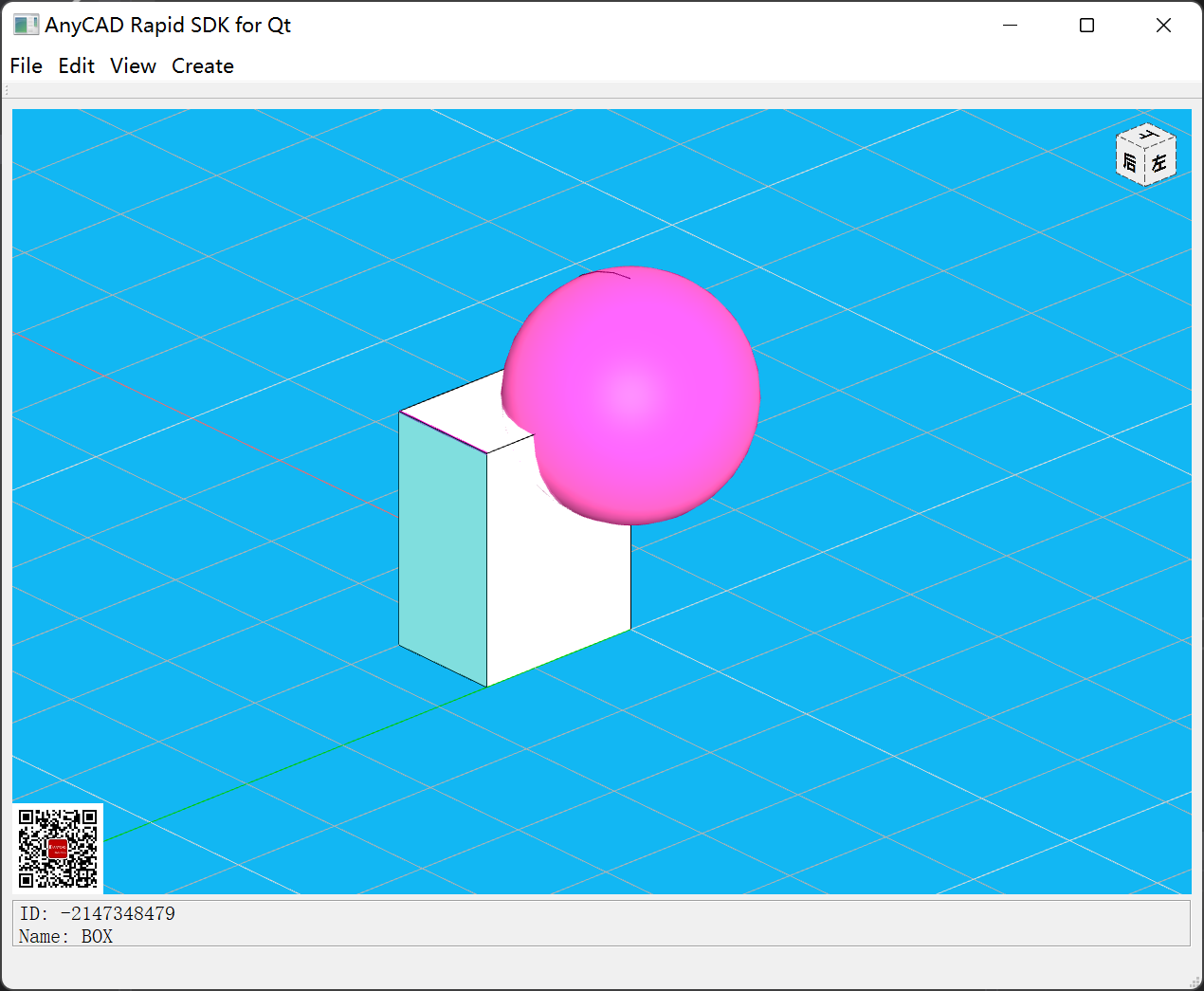
通过AuWindow3d的GetViewer()方法可以得到显示控件,即可跟.NET一样操作三维窗口。
5 小结
通过CMake可以方便的配置Qt工程,进行跨平台的程序开发。